When you connect your CraftHub account to your Etsy shop your active product listings will be imported automatically. You can see your product information on your products page.
Step #1: Upload a file.
Watch our video tutorial here:Or follow step-by-step written instructions:
- Navigate to your Media page.
- Scroll down to the upload new files section.
- Click the choose file button to select your main file.
- Click the choose file button to select your thumbnail image.
- Enter a title in the public title field. This is the title your customer will see, so I recommend making it the same as the one they will see on Etsy.
- The other title field is for your internal title. It can be the same or different as the public title. Your customer will not see this title, however it is important that you enter something in this field.
- Enter a product description in the description field. This can be whatever you want.
- The internal code field is optional. If your shop uses a coding system to organize your files you can enter that here. Otherwise, leave it blank.
- Click the red upload button.
A note about editing files: Your file will appear on the Media page. Click the title link to open the media listing. From this screen you can view and edit the file's details. Click the download link if you ever want to download your file. If you ever edit the file (aka your media listing), make sure to click the update button to save your changes. When you update a file the new version will become available to all of your previous customers.
Your first file is now uploaded! Next Step:
Step #2: Attach Your Uploaded File to an Etsy Product.
Watch our video tutorial here:
Or follow step-by-step written instructions:
- Navigate to your Products page.
- Click the product title link to open the product listing you want to attach the file to.
- You will see your available media listings.
- Use the check boxes to select which files to add (or remove) from the listing. If the box is checked the file is currently attached to the product. If the box is unchecked the file is not attached.
How do you know that you attached the correct files? You can check if the correct files are attached to your product listing by clicking the links in the Attached Media column. If no links appear, that means no files are currently attached.
Your download is not live yet. One more thing:
Step #3: Activate Product for Instant Download
The final step in setting up your products is to activate the instant download feature. Once the Instant Download box is checked your file is available for customers to download.
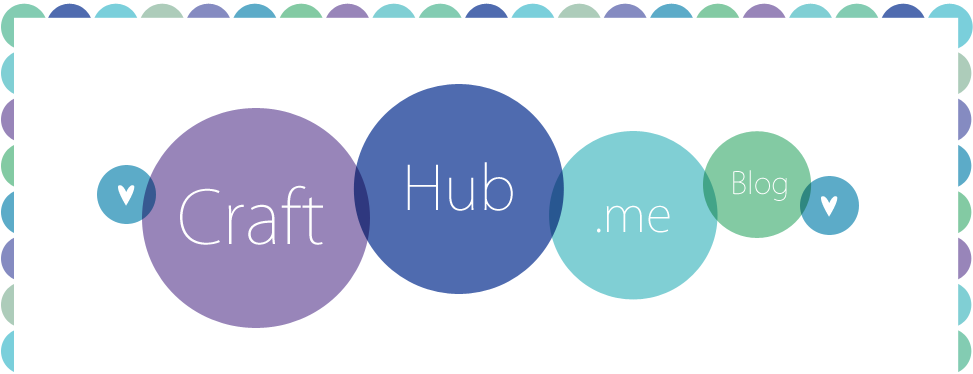








19 comments:
It is taking me a very long time to upload files probably half an hour to 1 hour for just 1 is this normal?
Hi Sapphire,
If you are having issues with slow uploads, try uploading your files during off hours. Also, if anybody else in your house is using the internet while you are uploading, it will cut down on your upload speed.
Best,
Natasha at CraftHub.me
I have .zip files and each one is over 50mg. Will the system handle this? If not what would you suggest for this large photoshop files?
I just started this process and was trying to upload .zip files that were 79mg, it say only 50 mg. How do you upload larger files?
Is there a limit to the file size allowed per transaction? For example, I'm wanting to sell my digital scrapbook kits as a bundled deal/discount. Will that work for me to do that since its several large files?
Hi Teresa,
There is a 50MB size limit on individual files, but there is no limit on the number of files you can attach to a product listing.
Rick,
There is a 50MB limit on individual files. In order to use CraftHub.me, you would need to keep your zip files under that size. You can attach multiple zip files to a product listing though.
Hello,
this is gonna sound like a lame question but i have to ask. On the Attached to Listing column, where the on/off button is at, when the word "on" shows, does that mean that the file is attached or do i have to click it? I'm confusing myself :(
I'm thoroughly confused:) On some listings it shows multiple files attached in the far left column. Shouldn't my products page show one file per listing?
Why is it that I have to keep turning my listings to ON. They don't stay that way? Thanks!
Hi Dragonfly,
There are no lame questions :)
If the button is "on" that means the file is currently attached to your product listing. If the file is "off" it is not currently attached.
Hi Trisha,
You can attach multiple files to the same product listing. To check what files are currently attached to a listing open the product listing and look in the "Assign files to Listing" section. The files that are marked "on" are currently attached to the product. The ones that are "off" are not attached. The "on" files are automatically sorted to the top of the list. To add or remove a media file from a product listing click the on/off button.
Trisha,
In answer to your question about product listings turning off, this can occur if your listing expires on Etsy. If you turn on the auto renew feature on your Settings tab you should not have this problem. Please contact the help desk if you need further assistance resolving this issue at info@crafthub.me.
Should my Etsy listing automatically show up on my products page?
Hi Kate,
Yes, they should. Please contact the help desk at info@crafthub.me for assistance.
how can i get the link to crafthub on my etsy listing?
Hi, if you are having trouble setting up your account please email our help desk at info@crafthub.me.
Good morning CraftHub
I have finally got a file to upload to my Media folder, but it is not showing up in my Products folder. It is a zipped file and 1.65 MB. HELP!!
Hi, please email our help desk at info@crafthub.me. Please include the email address your CraftHub account is registered with in your message.
Post a Comment